Online Reputation Management Strategy
This product is a comprehensive solution that allows you to manage all your reviews from one place, get insights through AI and machine learning. Be found everywhere. Customers are searching and more.
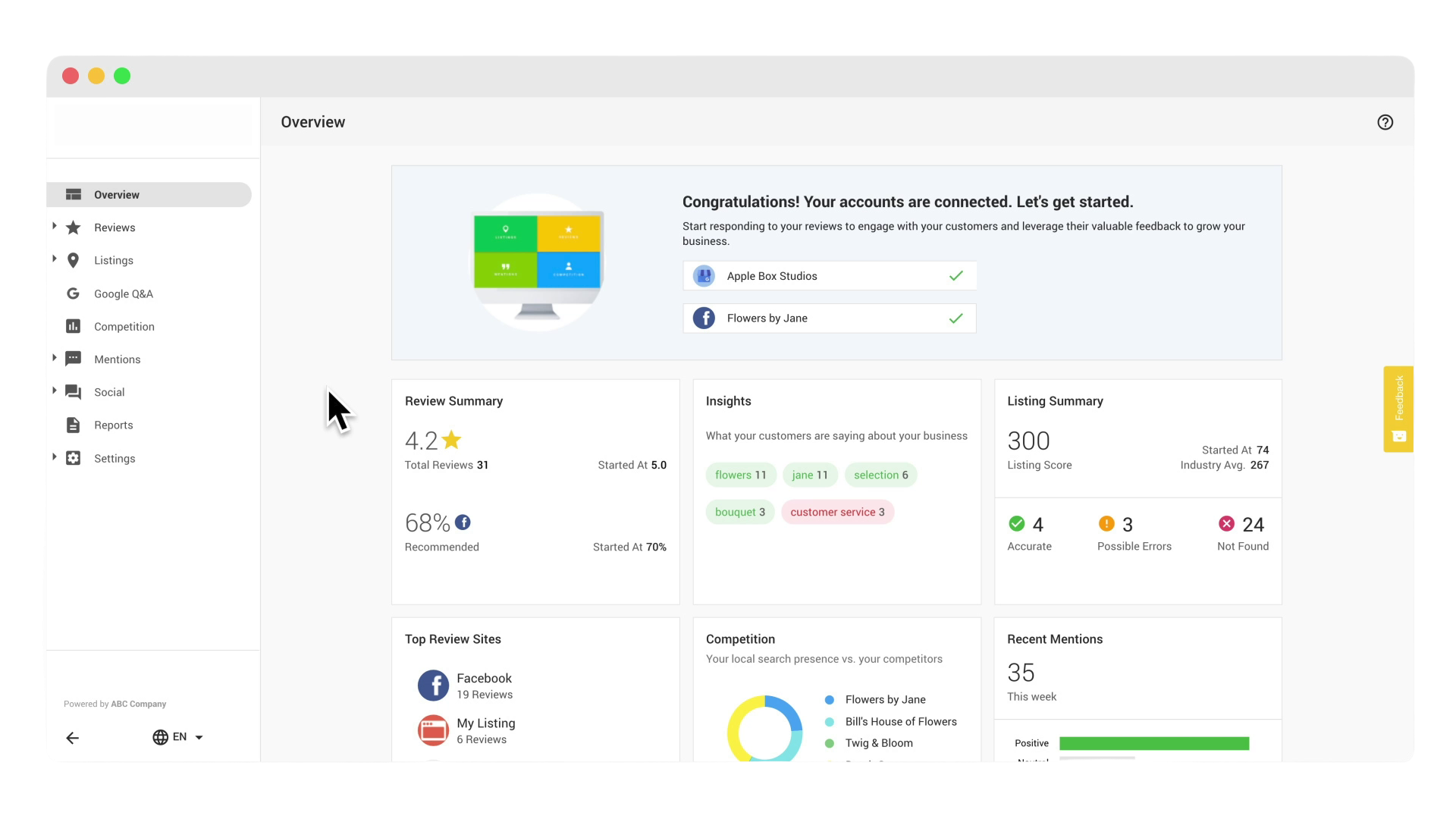
Dashboard Overview of Reputation Management Software
When you first opened the Reputation Management dashboard, you will land on an overview page, which summarizes recent activities and comprehensive analytics. But, we can begin with the reviews tab.
Reviews Tab
Customer reviews can significantly influence your business's reputation, sequentially affecting your revenue. You can monitor online reviews from various vital sources across the web, all from one place.
You'll see the average rating of all your reviews, as well as the entire number of reviews. These insights help you to compare your business to the industry average so you can take action to improve. Start by evaluating your top keywords. This shows the top 10 keywords your customers use most often in reviews.
This section provides a lot of insight into what your customers are saying about your business. Having access to these insights can help you grow your business. The most notable action to take on this page is acknowledging your customer’s feedback and replying to their reviews.
Responding to Reviews
Responding to both good and bad reviews is an excellent marketing opportunity for your business. Don’t worry if you’re not sure what feedback to leave; it’s easy to use one of the review response suggestions. The AI here will give you recommended replies based on the sentiment of the review. It’s also customizable.
Now, manage all your suggested responses. It’s as easy as clicking on 'Edit' to edit your response and add dynamic components like your business name, the phone number, or the reviewer's name.
You can also delete any of the default ones and even add some of your own to help keep your reviews organized. You can always update reviews' status and then filter based on the source rating or status like those without a response. Let's respond to this review by first picking a suggested response and adding in a personal touch. Your response is now posted to Facebook.
Review Widget
Now for the widget sub-tab, have a bunch of positive reviews? Show them off on your website using this widget, which is totally customizable. Then just plug this code into your website. It'll automatically show off all your best reviews to people visiting your site.
Statistics Tab
Under the statistics sub-tab, you'll see your business reviews displayed over time and understand periodic moments when you were experiencing negative or no reviews. It’s also a good indicator that it's time to ask your customers for reviews. We also show your average response time. Responding to reviews promptly is essential for keeping customers happy and showing potential prospects that your business is active and responsive.
Insights Tab
Artificial intelligence powers the ‘insights tab’, so you can dig deep into your customer’s reviews. Your trending keywords here are analyzed for sentiment, which essentially means how positively or negatively that word is used in your reviews.
Use insights to understand what your customers love about your business and uncover areas for improvement. Now for listings, it's essential to ensure that your business is listed on as many relevant listing sources as possible. And that key data such as your name, address, and phone number is accurate and consistent.
Listings Tab
The primary listings sub-tab analyzes your key information on relevant search engines, review sites, directories, and social media sites. And it shows you whether your business information is accurate, found with possible errors, or not found at all.
We're matching the sites with the information provided in the section at the top. So if you notice any errors in the details, click it to correct or claim the listings. Click the drop-down, then edit your listing or create a new listing.
This will take you to the source where you can log in or create an account. And once you're done, you can paste the URL of your 'not found listing' right here, or just wait 24 hours for the software to find the correct details.
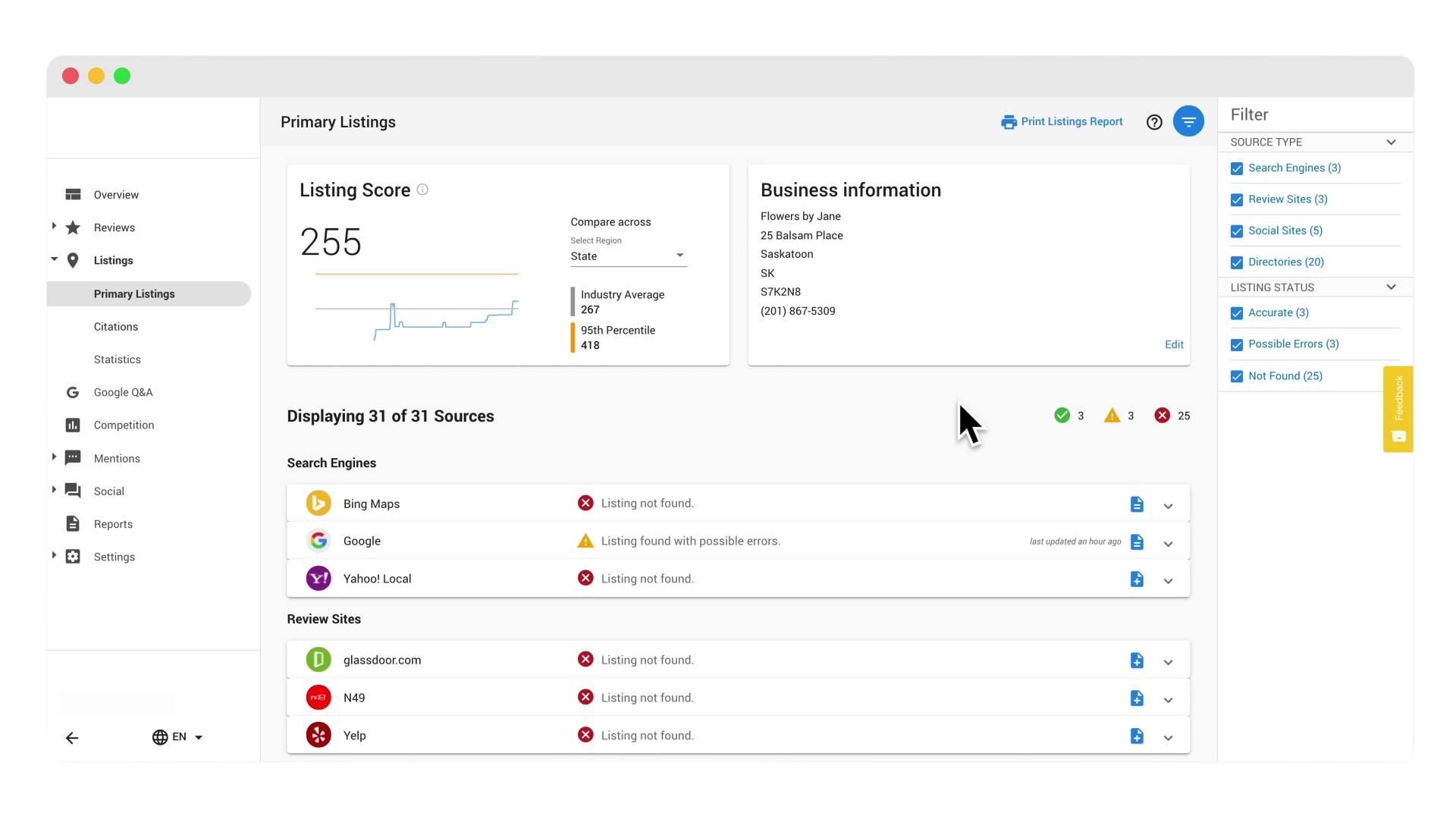
As you update and claim listing sources, your overall listing score will improve. We've identified the most important business directories and then assigned scores to each site based on its popularity. This research has led to a score that accurately reflects the ever-changing local search environment and continues to adapt to those changes over-time.
Try to at least surpass your industry's average and aim for the 95th percentile. Some of the more well-known sources, such as Google and Facebook, will award you more points than others. So make sure those are corrected first. Now let's look at the citations.
Citations Tab
The citations sub-tab are all of the websites that display your business's phone number. These are typically smaller hyper-local and industry-specific sites. Our online reputation management system pulls in tons of intriguing information. So it's worth exploring in the statistics sub-tab, you can monitor the listing score and the total number of citations found over time to see how you've improved.
Google My Business Q&A
Next, the Google Q&A tab is where you will go to see all the questions and answers that the public has left on your Google My business listing. It's essential to monitor the questions being asked by the public to ensure you can provide a professional and correct answer. We make it easy to respond each time you receive a Google alert.
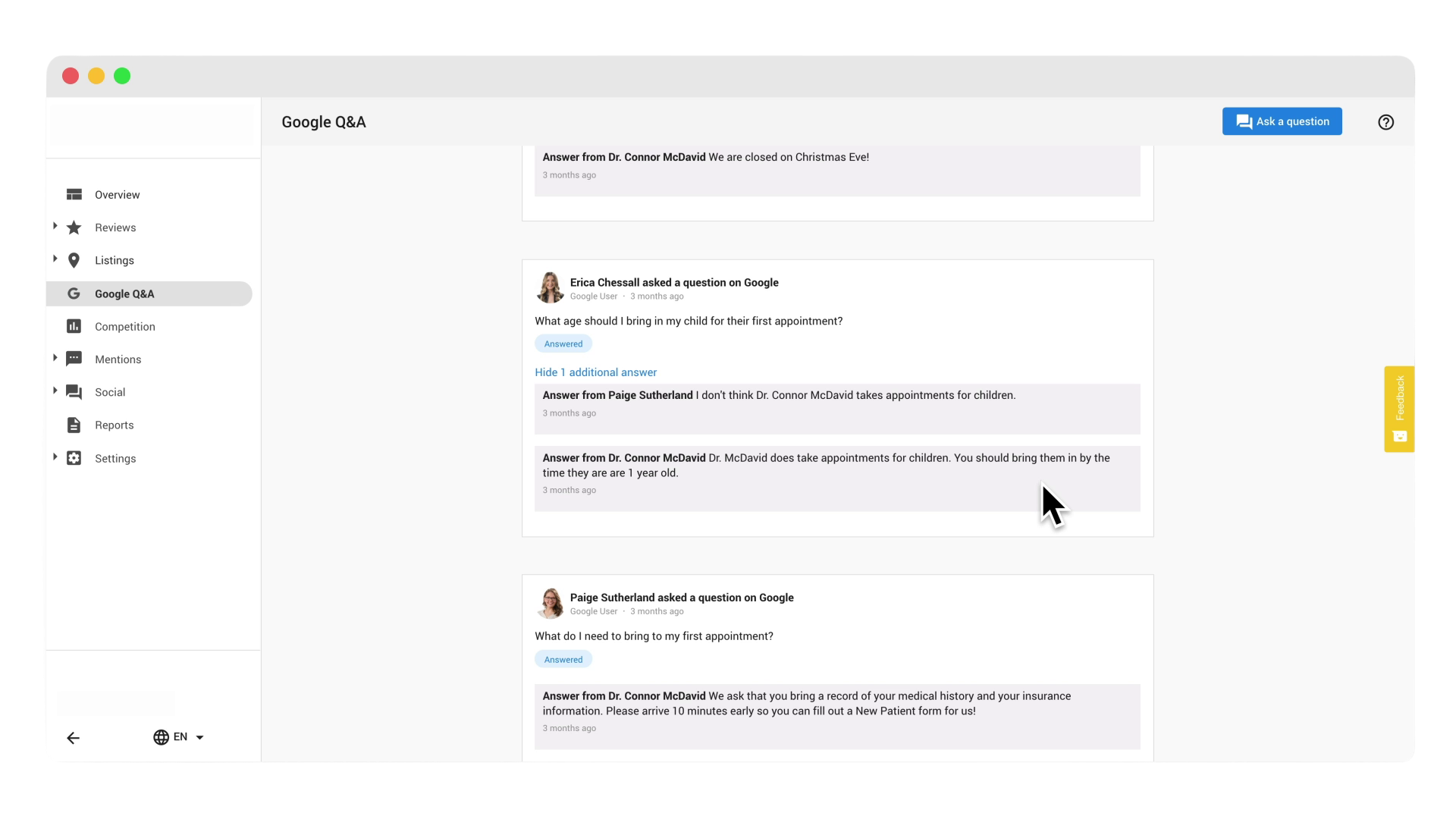
You will be alerted each time a new question is left on the listing so that you can be the first to address it. This is an opportunity to showcase your business's dedication to an excellent customer experience.
It's also good practice to ask and answer your own questions to provide potential customers accurate FAQs about your business. You can do that by clicking this button at the top and posting your question here. And once it's published, you can answer it from the dashboard like this.
Competition Tab
The competition tab is a great place to keep tabs on other companies in your area and industry. Here, you can monitor your business's presence on search engines and compare it with your competitors. You can also benchmark your social media audience against that of your competitors.
This information lets you know whether your customers are finding your business rather than the competition. Get started by going to the 'settings tab' and locating the competition sub-tab, then add in relevant product and service categories that pertain to your business along with up to three competitors.
This will allow you to see how often your business appears in search results compared to your competition. You can also add in the URLs of your competition's Facebook and Twitter pages. Once done, click save the information in the charts might take a minute to populate.
Mentions Tab
Let's check out the mentions tab. Many people express their opinions on websites, blogs, news articles, Twitter, Facebook, and Instagram. But wouldn't it be great to know what they're saying about your business? With the mentions tab, you can discover what people are saying about your business, positive and negative, to maintain your reputation across the internet.
It's like superhuman hearing. To set up "mentions," click on the mention's sub-tab within your settings tab. Think about how someone would reference your business in a news article blog or a webpage. It's a safe bet to set up a search for your business's name and include the city you're located in.
If your business often goes by a nickname, enter that into you can also set up a mentions search, for key people at your business, like a general manager or the CEO. For example, a physician may want to include their name as well as their practice's name.
That way, you'll be notified when they're mentioned online. You can enter up to 25 mention searches in total. Use the 'must include' and the 'must not include' keywords to eliminate irrelevant results.
Remember that broad searches will pull in irrelevant and useless results. And you don't want that. Mentions will begin to populate in about 15 minutes; however, they can take a bit longer depending on how much content about your business is online.
Once ready, click on the mentions timeline sub-tab to see whether that mentioned was positive or negative and take it accordingly. And, of course, use your filters to stay organized.
Social Sub-tab
The social tab is where you can monitor your 'likes' and 'followers' over time. You can easily filter through your various social networks and focus on social activity within a specified date range. Under employee monitoring, you can monitor the Twitter accounts of any of your employees to ensure that they're positive brand ambassadors.
Remember, your reputation is heavily comprised of what other people (employees included) say about your business online. The last sub-tab is statistics. You can view the stats of all your social profiles and compare your presence against the industry. This interactive graph helps you understand key points in time by hovering over the date.
The 'settings tab' is located at the very bottom of your sidebar. Under the settings tab, you can connect social media accounts or filter listing websites, change competitor information or monitor search terms online.
Suppose you're missing information on your dashboard, or you don't see something you saw in the video. In that case, it's just likely not configured in your settings.
Reputation Reporting Tab
Finally, the reports tab is where you can see all your weekly reports. Refer back to your reports regularly to see how you’re brand reputation has improved, and that's all there is to it. Enjoy logging into your reputation dashboard each day to monitor your business's online presence. Start taking control of the conversation about your business online.
